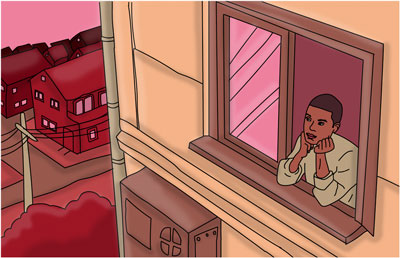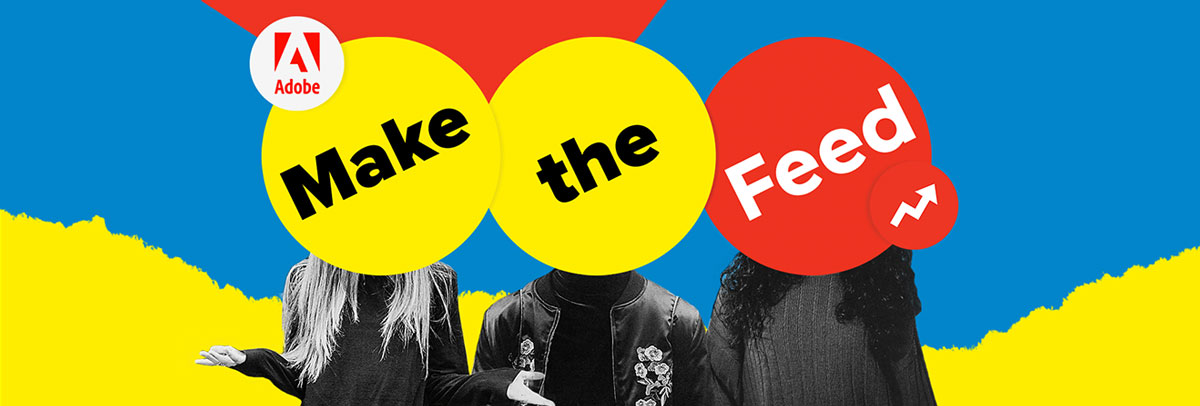Easy tips on how to start a YouTube channel for beginners – ready, aim, publish!
Starting a YouTube channel is the ultimate way to engage viewers with original content that’s relevant and interesting. Once you have a channel, you can publish videos whenever you want – for your school club, sorority or fraternity, study group, or to show off your personal hobbies.
Are you ready to learn how to start a YouTube channel of your own? Here’s a beginner’s guide on how to do it using the apps available in Adobe Creative Cloud.
How to Start Your Own YouTube Channel
- Give your account a unique name that reflects your personality or purpose. Are you creating a YouTube channel for an extracurricular group? Is your channel going to highlight your snowboarding or fitness skills? Make sure the name of your YouTube channel is an accurate reflection of your purpose.
- Make your channel smash worthy. You know your page is the real deal, but you need to make sure viewers know it, too. Be sure to write a thorough about tab description that includes what your channel is about, what types of video content you publish, when you put out that content, and any other details that make someone want to smash that subscribe button.
- Create compelling channel art. The image or artwork at the top of your channel page is the first thing viewers see, so it needs to be impressive. If you want to take your channel art to the next level, you can make professional edits with Adobe Photoshop. Check out Adobe Spark for tips on creating channel art for your YouTube banner and channel icon.
- Create your first video. Now that your YouTube channel is established, it needs its first video content – and you won’t want anything but the best quality. Adobe Premiere Rush and Adobe Premiere Pro are all-in-one apps that help you create video content using images and videos from your mobile device or desktop. Learn how to make a video for your YouTube channel.
- Edit your video content. Once you create your first video, it’s important to learn how to edit videos for YouTube. Adobe Premiere Rush and Adobe Premiere Pro offer tons of useful tools for students, so you’ll want to be familiar with how they work.
- Publish your first video. Now that you have a finished video, you can publish it directly from Adobe to your YouTube channel. Be sure to add tags to your video content, so viewers can easily find it. Share your videos to social media, too, so your group or subscribers can stay up to date on your latest content.
- Grow your audience. You don’t want viewers to end their experience with your first video, so make it easy for them to continue getting your content. Place a subscribe button at the end of every video; that way, viewers get notified every time you upload new content.
Now that you know how to start a YouTube channel, you’ll want to keep the momentum going. For tips on taking your Adobe Premiere Rush video to the next level in Adobe Premiere Pro, check out this tutorial.