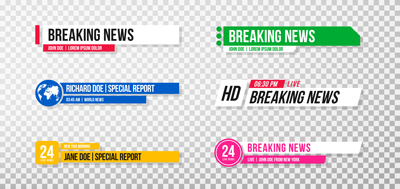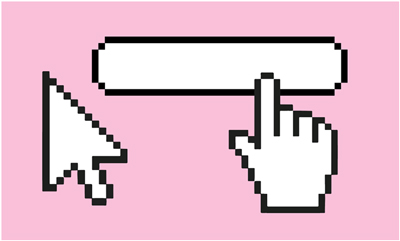Learn how to use Adobe Spark Post to make social posts that give your friends all the feels.
1. Open the Adobe Spark Post app on your phone.
2. Tap the Lifestyle category.
3. Tap the template you’d like to use to open it.
4. Tap the Remix button.
5. Tap the main image, tap the image icon at the top. Choose Photo library, then select an image from your phone.
6. Double-tap the text and type a new message. Tap Done.
7. Experiment with the Font menu to try different fonts. Tap Done when you are satisfied.
8. Tap the Design option and choose a design filter. Scroll through the designs until you find the one you like. Tap Done.
9. To share your message, tap layout, then Resize to see size options for different social media sites. Choose the size you want. Tap Done, then Share and follow the prompts for sharing
That's it. To learn more, visit our Spark homepage.