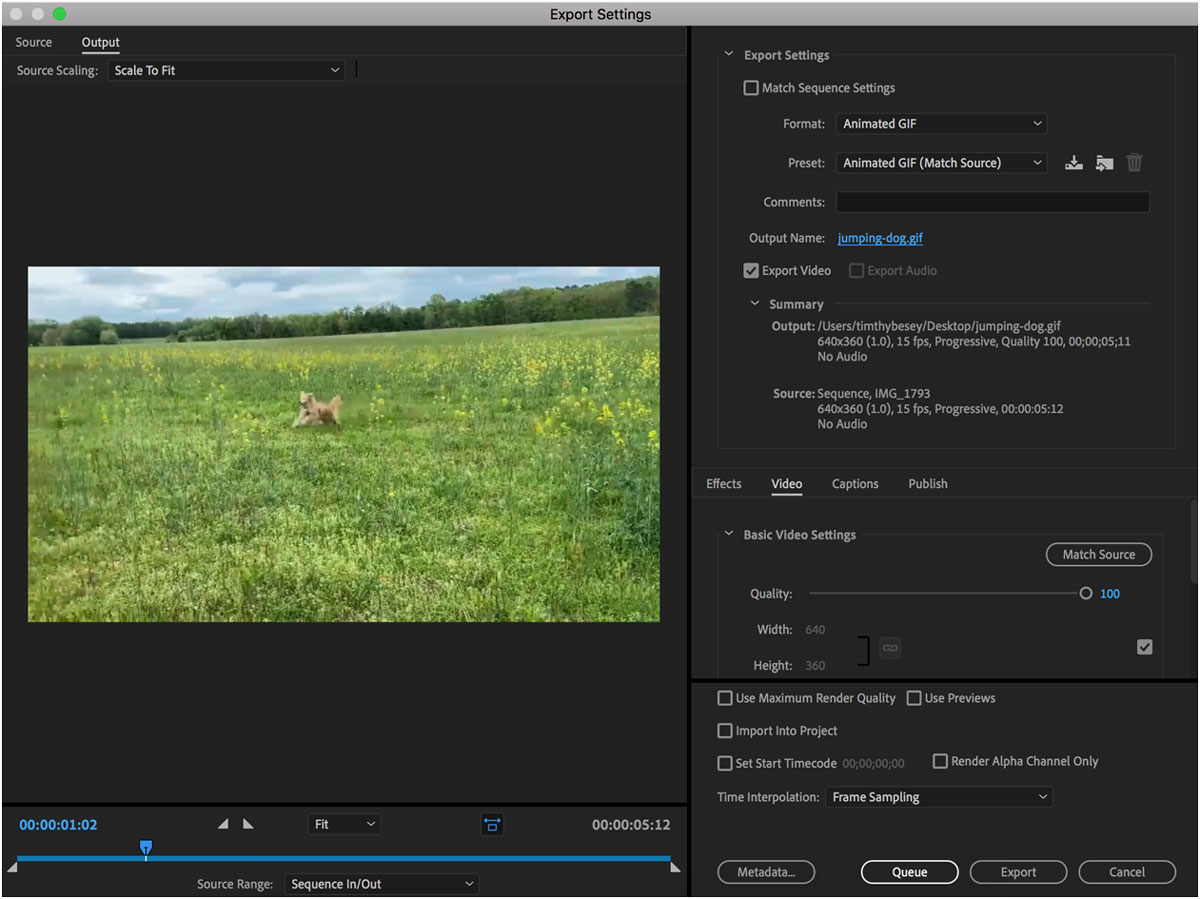Anyone can transform their favorite videos into animated, looping GIFs in Adobe Premiere Pro.
If you’re creating a slideshow presentation, you might want to know how to create a GIF so that you don’t have to upload an entire video file. If you’re building an online portfolio, you might want to show GIFs of your video samples to save viewers time waiting for videos to buffer. Or, you might just want to turn a funny family video into a meme-worthy reaction GIF. Whatever reason you have, it’s easy to turn any video clip into an animated, looping GIF in Premiere Pro.
You can make a GIF out of any moving image, but for this tutorial, we’ll focus on exporting a video clip in Premiere Pro. If you are dealing with illustrations or frame-by-frame animation, consider using Adobe Photoshop or Adobe Animate.
How to Make a Video into a GIF
- Open the video in Adobe Premiere Pro.
You can either directly open the video in Premiere or create a new Adobe Premiere Pro file and drag your chosen video into the project window.
- In “Sequence Settings,” set the proper dimensions and frame rate.
With the editing mode set to “custom,” set the frame rate to 15 frames per second. You can use whatever dimensions you would like, but the most common ones for a GIF are 640 x 360.
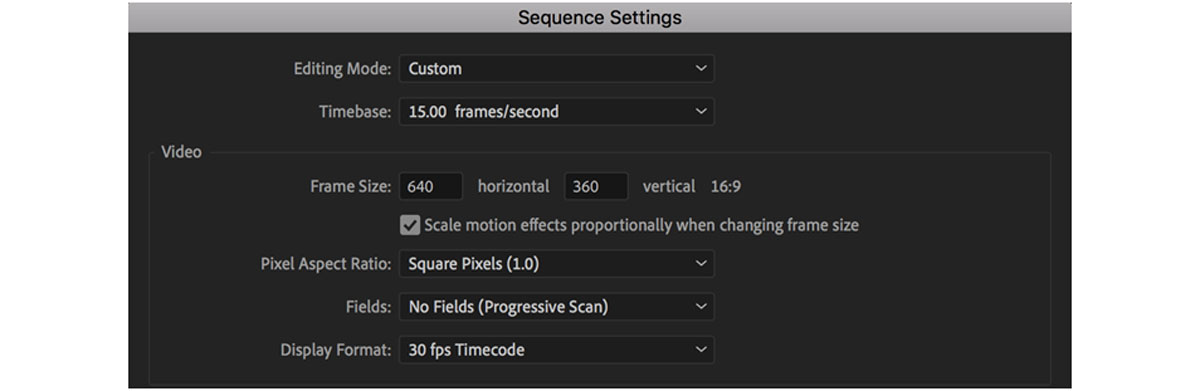
- Choose a short clip.
To keep the file size small, use a clip that’s less than 20 seconds. Most GIFs are only 5-10 seconds long. Use the razor tool in the toolbar to cut your clip at the beginning and endpoints. Once you have your clip selected, delete the extra pieces of video. You can also click any empty space before your clip and get rid of that by pressing your computer’s delete key.
 Remember, GIFs don’t include audio, so any sound in your video will not play. You might as well delete the audio layer of your video as well, since it won’t be used.
Remember, GIFs don’t include audio, so any sound in your video will not play. You might as well delete the audio layer of your video as well, since it won’t be used.
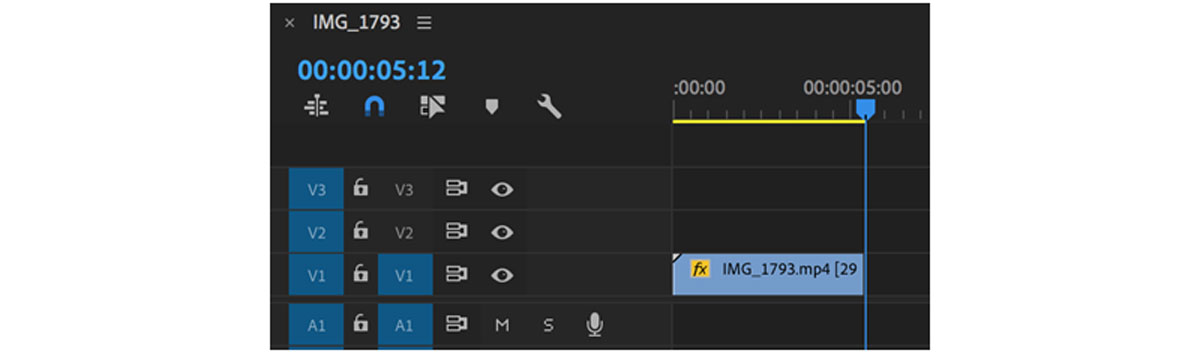 The ideal length for a GIF is 5-10 seconds.
The ideal length for a GIF is 5-10 seconds.
- Export as a GIF.
Go to File > Export Media and set the format to “animated GIF.” Name the file whatever you would like, press “export,” and you’re done!
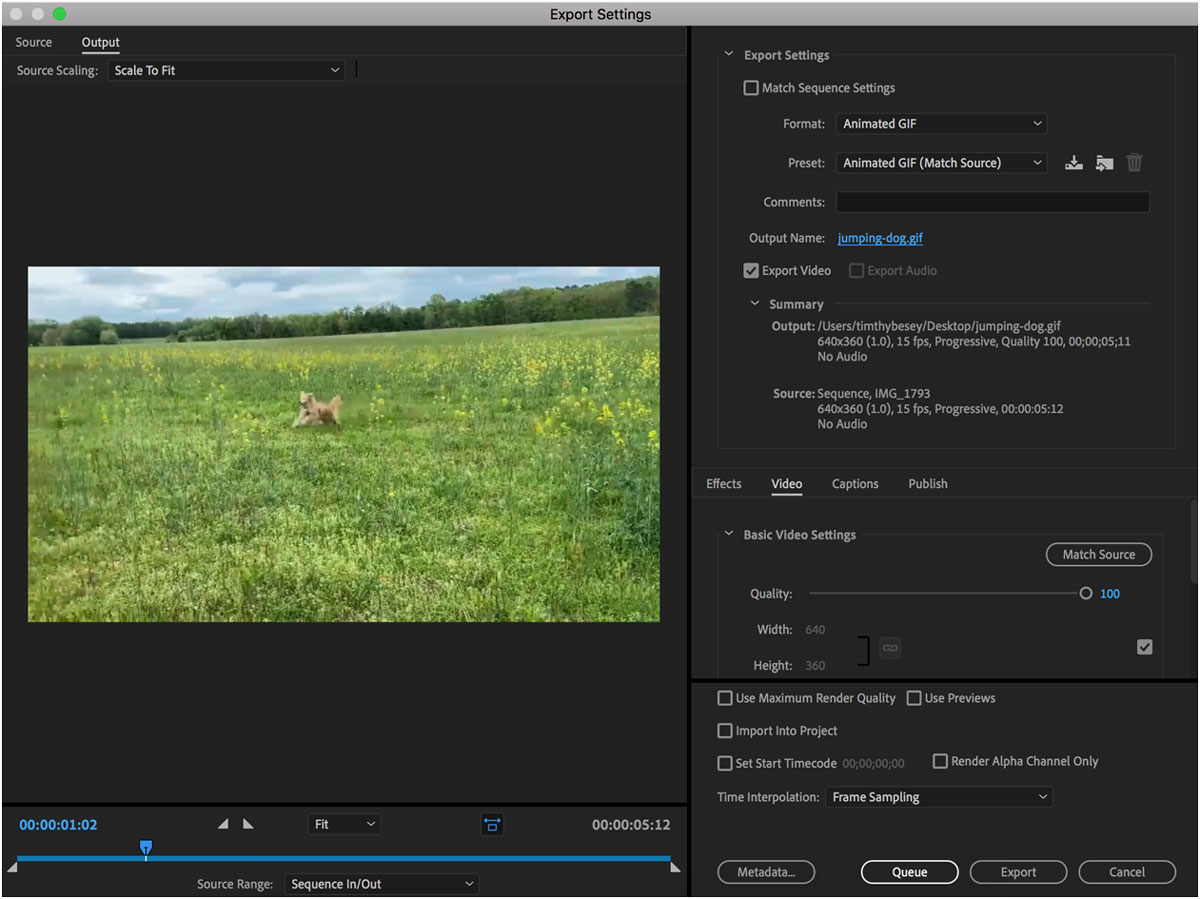 You might notice that the quality of the video is significantly reduced. GIFs can only include so many colors, which results in a simplified version of the clip. For this reason, you might notice some pixel “speckling.”
You might notice that the quality of the video is significantly reduced. GIFs can only include so many colors, which results in a simplified version of the clip. For this reason, you might notice some pixel “speckling.”
If you’re looking to make a GIF out of illustrations instead of a video clip, you probably want to try making it in Photoshop. Discover how to make a frame-by-frame animation.
Are you a current student? See how you can save over 60%.
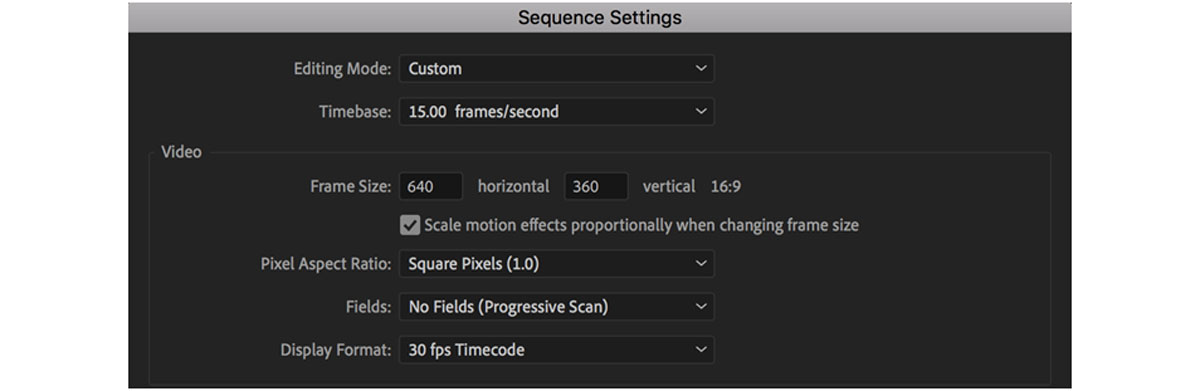

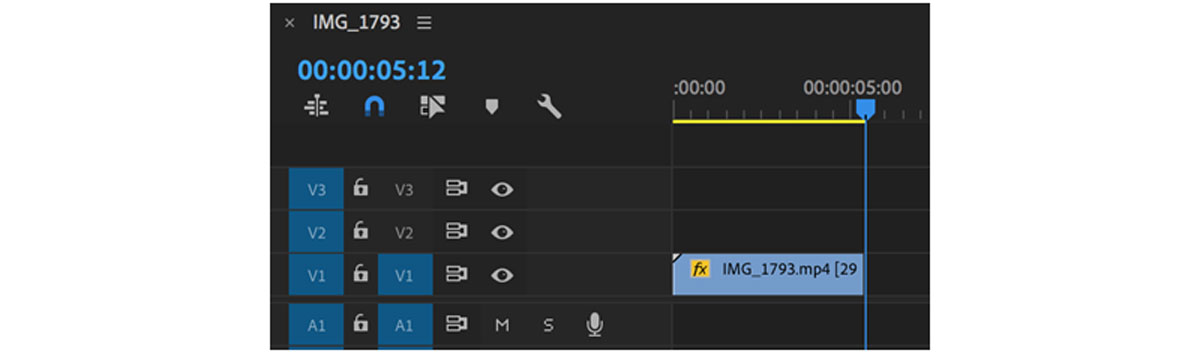 The ideal length for a GIF is 5-10 seconds.
The ideal length for a GIF is 5-10 seconds.