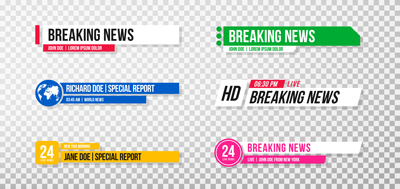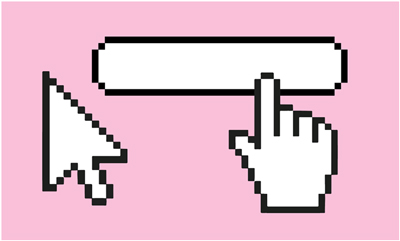We’ve all taken a great photo only to realize there’s an unfortunate person (or dog) lurking in the background. Luckily, Adobe Photoshop has a tool built specifically for this sticky situation.
The content-aware patch tool takes image data from another part of your photo and covers another section of the photo with it. This tool is perfect for removing blemishes from skin, deleting standalone background elements, and of course, erasing photobombers.
To use the patch tool (![]() ), hold down on your spot healing brush to find it in the toolbar. Then, draw an outline around the undesirable part of the photo. Click the center of this newly-created shape and drag it to a part of the photo that masks the object, as shown below.
), hold down on your spot healing brush to find it in the toolbar. Then, draw an outline around the undesirable part of the photo. Click the center of this newly-created shape and drag it to a part of the photo that masks the object, as shown below.
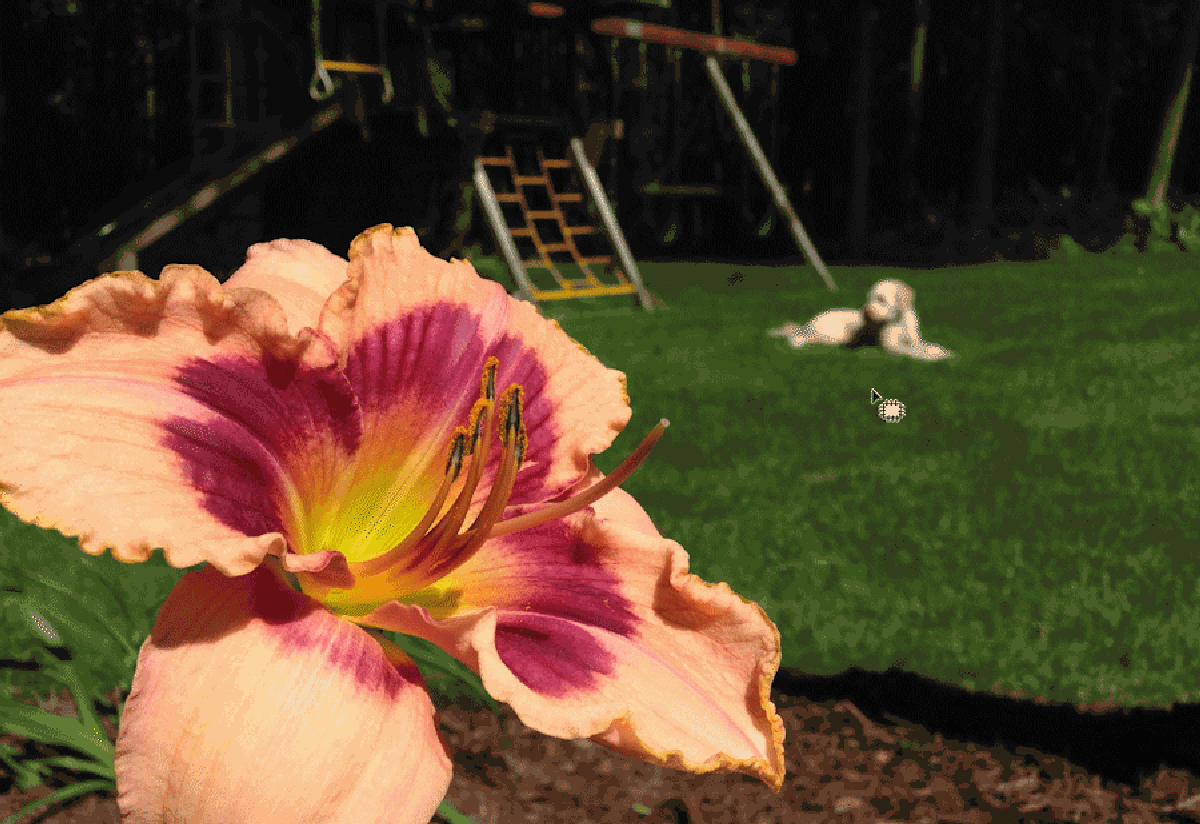
Using the tool is simple, but there are a few tricks to making it work best!
- Remove people/objects in small sections, if possible.
It’s easier to find replacement data in a photo for small areas, so if you’re removing a couple separate elements, you’ll find better results by splitting them up. In the image below, I wouldn’t have been able to replace the full group of people if I had selected them all at once, since the part of the image I wanted to duplicate was so narrow.
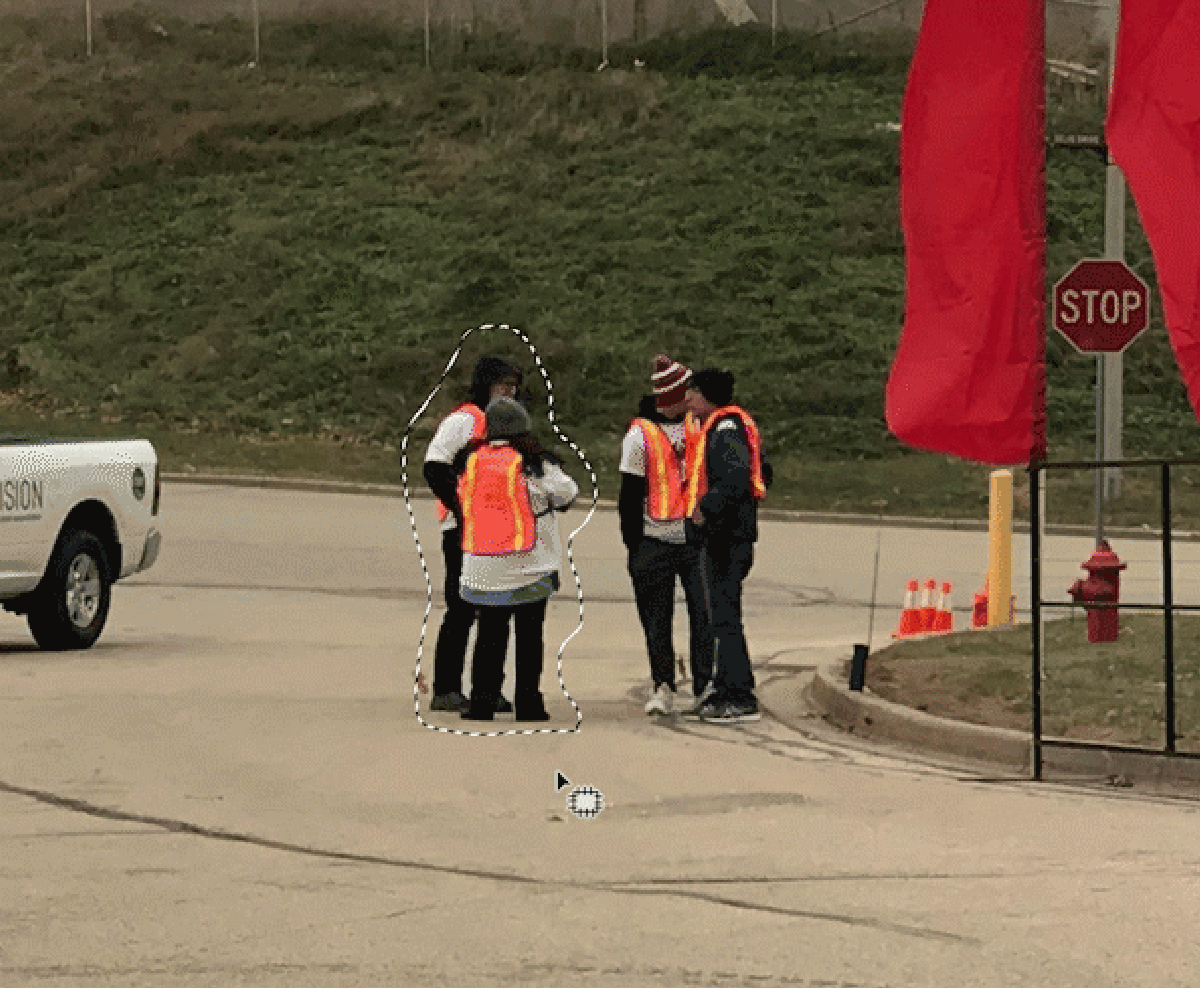
- Make sure you don’t accidentally touch the people (or dogs) when drawing your box.
If you draw your bounding box too close and overlap any pixels of the unwanted object, you’ll end up with a ghost of the original image! The patch tool does this on purpose because it works with “content-aware” technology, which attempts to blend any elements into looking more natural in an image. Be sure to leave a slight barrier around the people or elements you are removing to ensure that you delete everything.
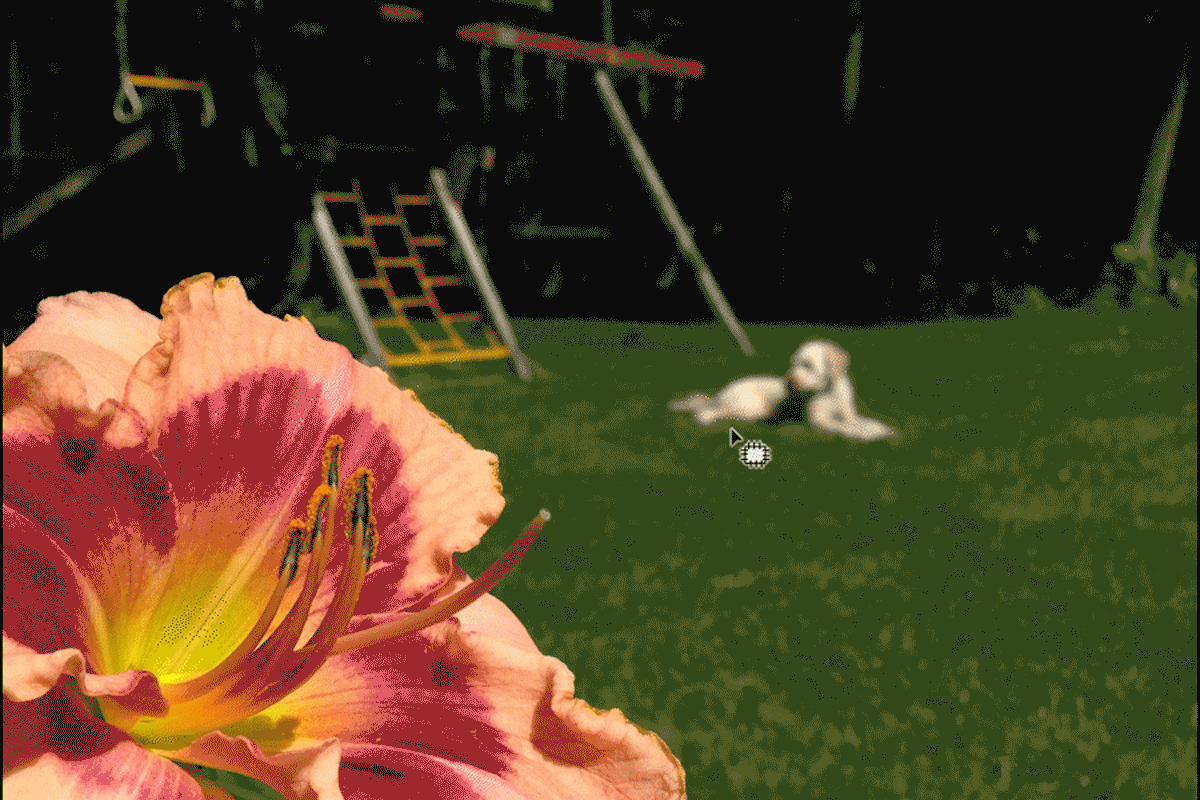
- Don’t forget to edit out people’s shadows, too. It might seem obvious, but you don’t want a sloppy editing job! Make sure the final result of your image looks as if the photobombers were never there.
If you found the patch tool helpful, discover how to use the content-aware move tool to move elements of a photo somewhere else. Are you a current student? See how you can save up to 70%.