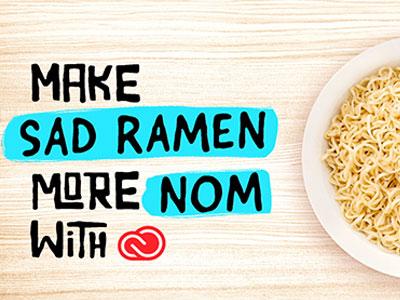Learn these tricks in Adobe Lightroom for mobile to make your photos stand out in social.
1. Open the Lightroom app on your mobile device.
2. Tap the camera roll and open a photo.
3. Tap Presets from the editing menu at the bottom.
4. Choose a category, such as Color, and then select a preset (for example, Punchy Detail) to emphasize the color and contrast or apply a filter effect. Tap the checkmark to save changes.
5. Tap another editing control, such as light. Use the sliders to adjust settings such as Exposure, Contrast, and Highlights.
6. Swipe the bottom menu to see additional editing options.
7. Tap Optics and switch the Lens Profile Corrections to "on" to see the difference.
8 Adjust parts of the image with selective edits. Tap Selective from the bottom menu. Tap the+ icon, then the Radial Gradient or Linear Gradient selection tool. Position the gradient over the area to highlight, then use the editing options to apply the adjustments. The interface varies slightly on iOS vs. Android.
9. Tap the checkmark to save the changes then share your photo on social media.
That's it. To learn more , visit our Lightroom tutorial page.


.jpg)