Turn your cellphone summer sunset photos into professionally edited photos with Adobe Photoshop No matter where you live, you’re bound to have some beautiful sunsets and sunrises this summer. It can be hard to capture all of the colors in a sunset photo perfectly, though. With Adobe Photoshop, you can easily edit your summer sunset photos to enhance the colors in a few simple steps.
- Open your sunset photo in Photoshop.
Once you’ve taken a decent summer sunset photo, open the image in Adobe Photoshop. Add a new layer to your image to make all of your sunset photo edits on.
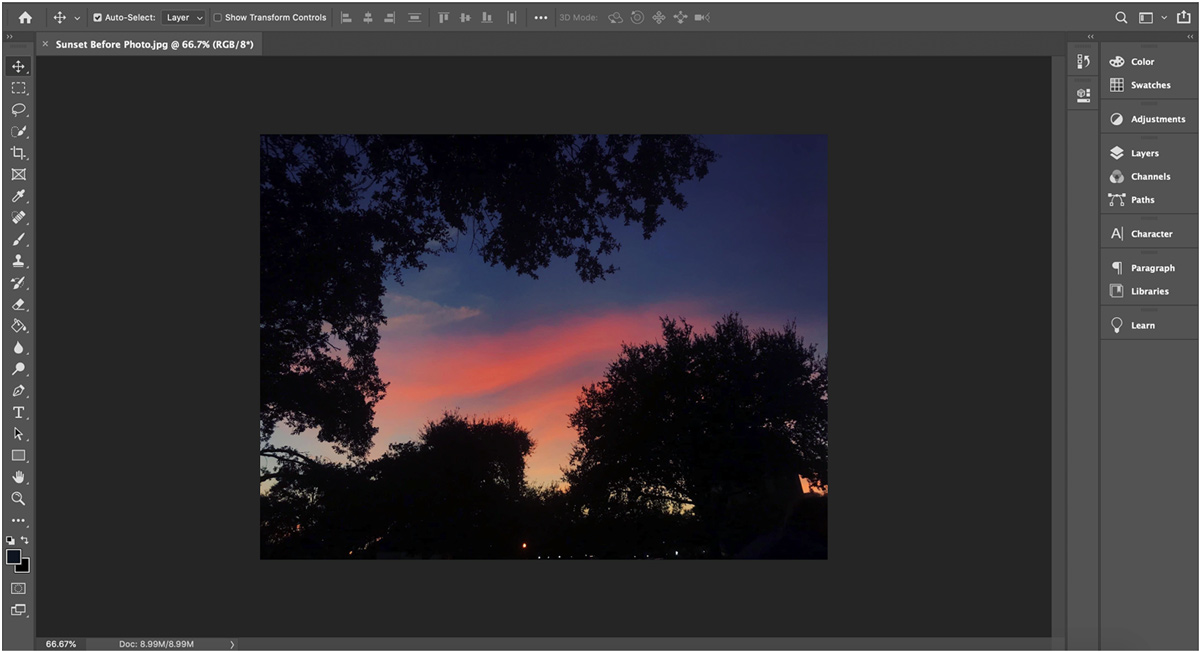
- Adjust the Color Balance.
In the Adjustments panel on the right side of the screen, select Color Balance. This will allow you to change the colors you want to enhance in your sunset photo. For a warmer sunset, slide the scales more towards Red, Magenta and Yellow. For a cooler sunset, slide the scales more towards Cyan, Green and Blue.
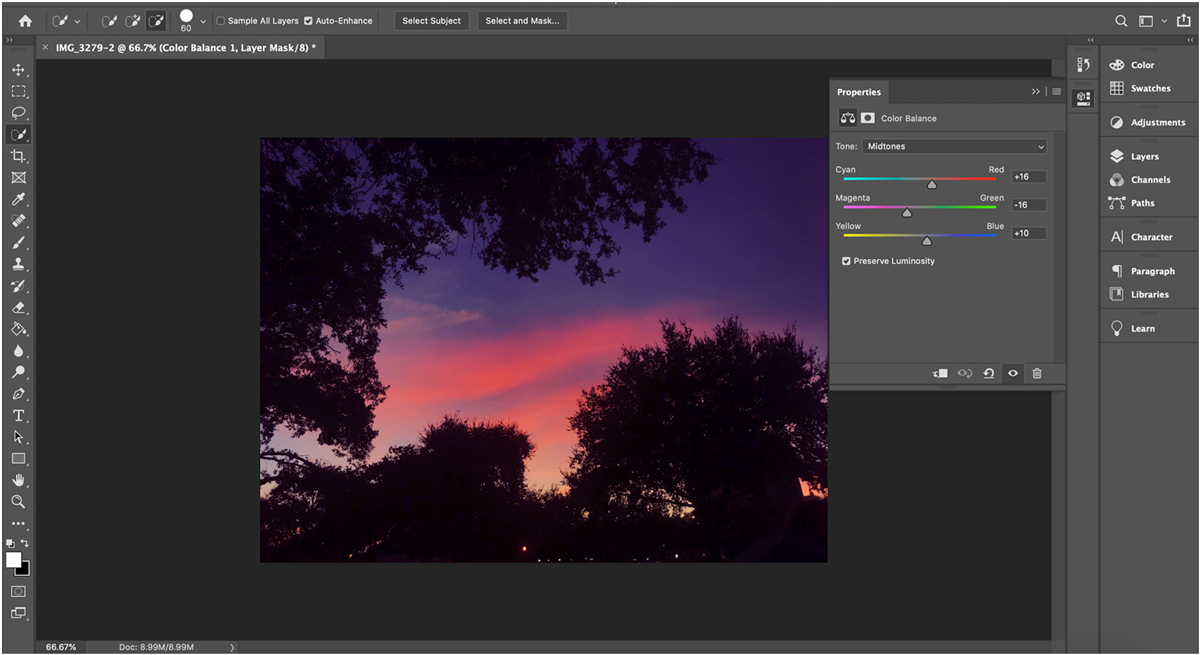
- Increase Saturation.
Next, select Hue/Saturation from the Adjustments panel. Increase the saturation to make the colors of the sunset photo more vivid. You can also adjust the Hue to change the colors slightly.
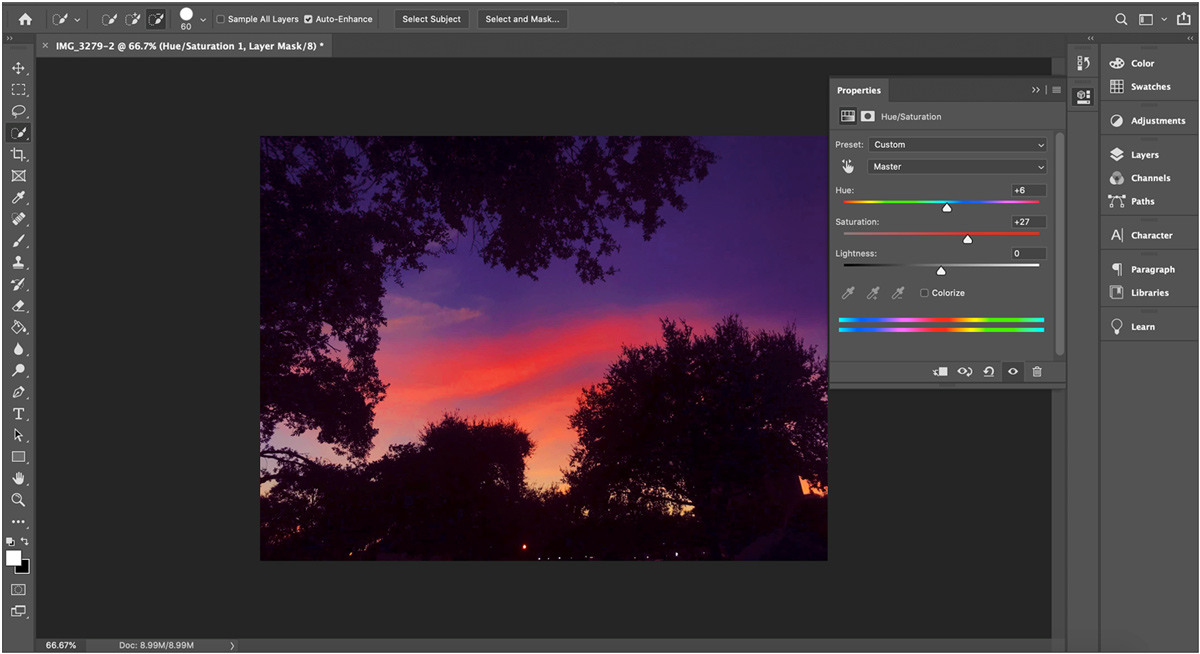
- Share to social media.
Once your summer sunset photo is edited to perfection, save your photo as a JPEG file. Show off the beautiful sunset you witnessed to your friends and family on social media!

Discover more ways to edit your summer photos in a video by using Adobe Premiere Rush with Adobe Creative Cloud. Are you a current student? See how you can save up to 60%.






