Show off your custom design skills on your island by starting your design in Adobe Photoshop. Animal Crossing: New Horizons has a built-in Pro Designs tool, but creating complex designs in-game can be daunting. It’s easy to begin your pro design by creating a guide in Adobe Photoshop, which will allow you to easily transfer your ideas into the in-game designer. This way, you’ll be creating custom designs for your paths, furniture and more in no time. Here is a simple way to create a guide for Animal Crossing’s Pro Designs tool.
- Begin by designing an image or finding an image you like. Adobe has several design platforms to get you started. You can use Illustrator, Photoshop or InDesign to create any kind of design you’d like for your island. Animal Crossing’s Pro Designs tool uses a square design, so start with a square artboard. You’ll be reducing the size later, so the dimensions don’t matter right now. Remember that more complex designs might be harder to translate to the in-game design tool later.
- Put your image or design into Adobe Photoshop. Moving your image over to Photoshop will allow you to reduce the dimension and resolution to the size necessary for Animal Crossing’s Pro Designs tool. If your image isn’t already a square, you can crop it in Photoshop.
- Reduce the dimensions and resolution. In Photoshop, go to Image on the top bar, then select Image Size. Reduce the image size to 32 by 32 pixels. This is the exact dimensions of Animal Crossing’s Pro Designs tool. Zoom in to see how the image would look in Animal Crossing. If it is too pixelated to recognize what it’s an image of, you’ll want to simplify your design and start over, or continue to the next step and simplify there.
- Create a new layer and paint the image. This step isn’t entirely necessary, but it will allow you to see the image better and will make it easier for the in-game transition. You’ll want to create a new layer and lower the opacity to where you can see the image underneath as you paint. Select the paint brush tool and change the size to one pixel. Then, paint in each square using the colors that match your image.
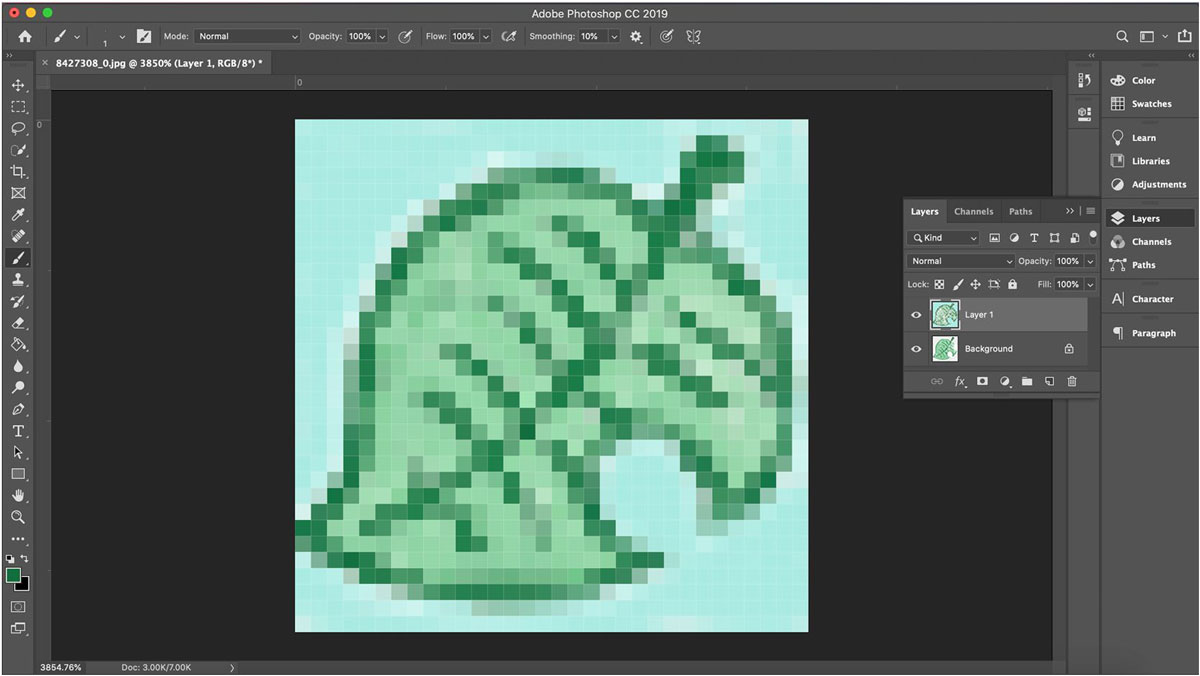
- Save your image and transition to Animal Crossing’s Pro Designs tool. You should now have a perfect guide that shows how to transition your pattern to the game’s Pro Designs tool. Copy the image to the Pro Designs tool by coloring in each square the way it matches the Photoshop design. You’ll then be able to use the design as you’d like within the game! As a “Pro” tip, consider splitting your original image or design into several squares before following the above steps. You can do this in Photoshop by cropping the original image several times. This will allow you to have a larger, clearer design to use in the game. You can do this with logos, your personal island name, photos, and much more.
Discover more ways to transform your college memories by using Adobe Spark, Illustrator and InDesign with Adobe Creative Cloud as other photo collage makers. Are you a current student? See how you can save up to 60%.






