Learn how to use food photography presets Adobe Lightroom — the mobile-friendly app for editing and sharing your photos online Everyone seems to be baking and cooking more nowadays, so it’s time to show off your tasty creations on Instagram with beautifully edited photos. Food photo editing doesn’t have to be time-consuming or tedious. It’s easy to get perfectly edited photos during your entire cooking process using a few simple techniques. To get you started, here are some tips on how to edit food photos:
- Choose a photo-editing platform. If you’re looking to edit and post the photos immediately, use your smartphone camera and the mobile version of Adobe Lightroom. As part of the Adobe Creative Cloud, it conveniently saves your work to the cloud so you can easily switch between your smartphone, tablet and computer. In this tutorial, we are going to use Lightroom on a smartphone to show a few food photography presets.
- Get organized. To keep your food photos separated by recipe, you can create an album for each one.
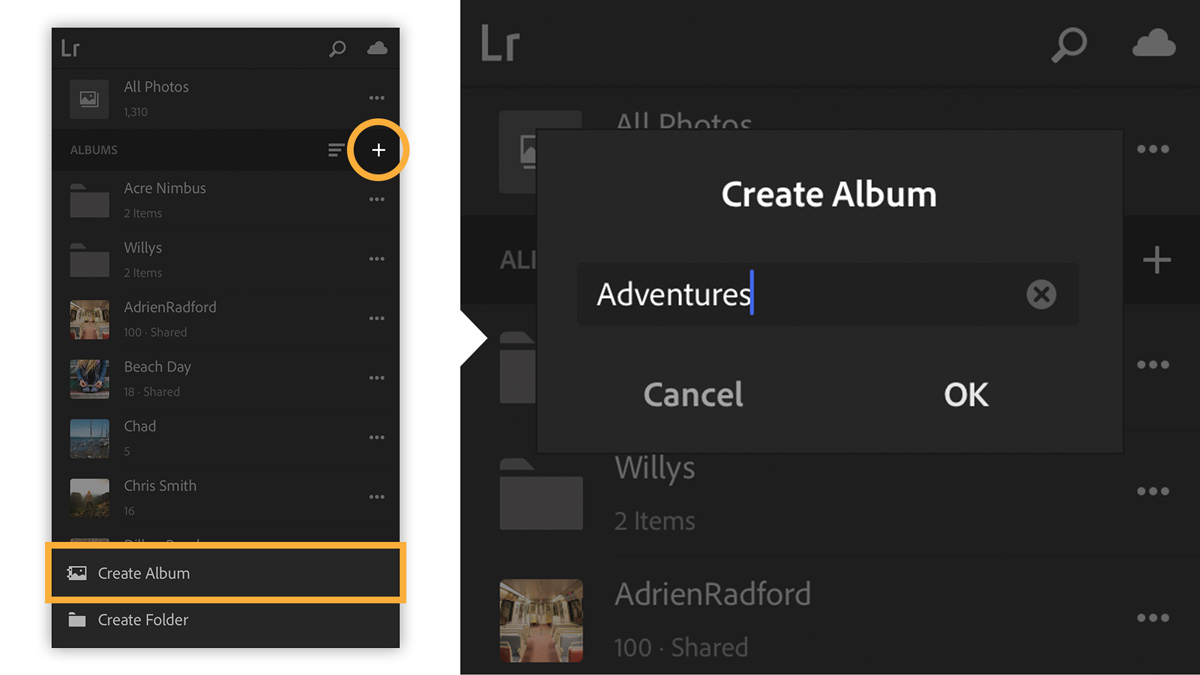
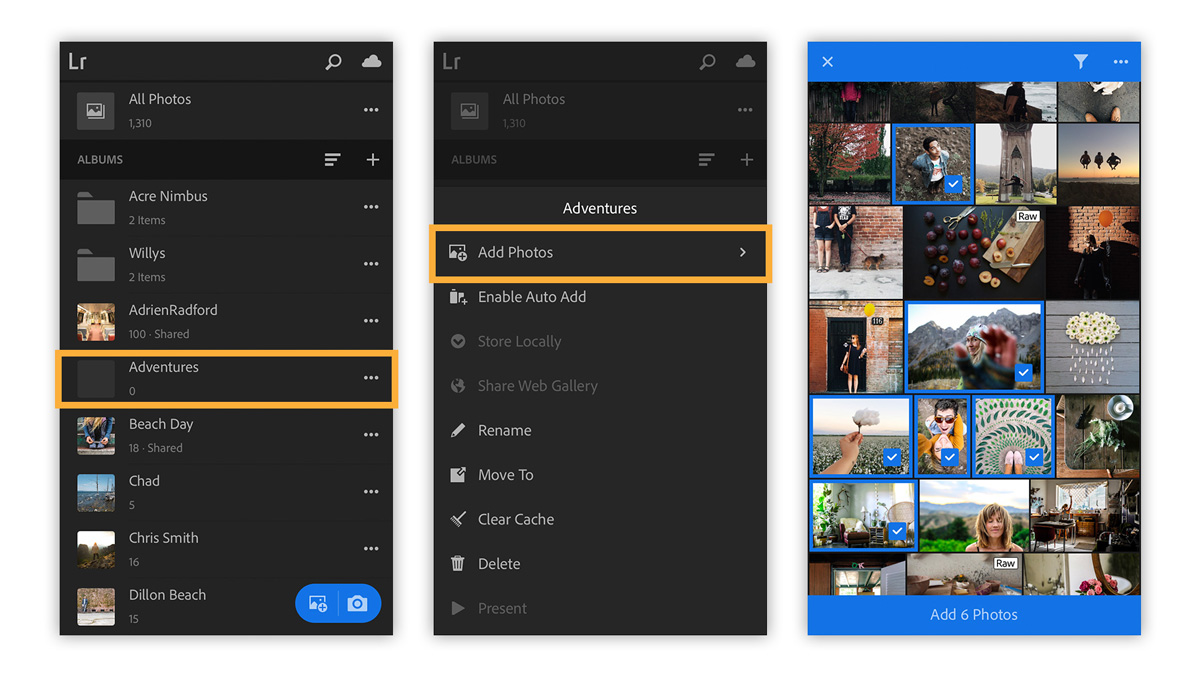
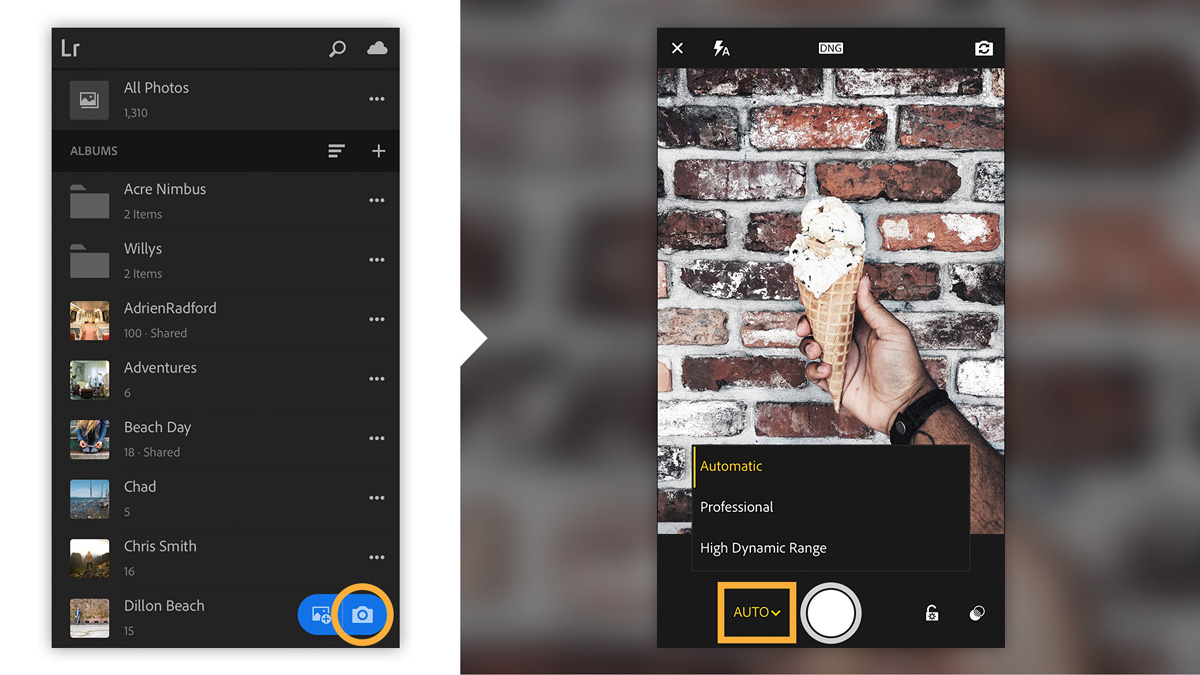
- Make simple edits. Once you have your photos in the album, tap one of the photos to begin food photo editing. Choose an option from the bottom menu to crop, apply food photography presets, and adjust settings.
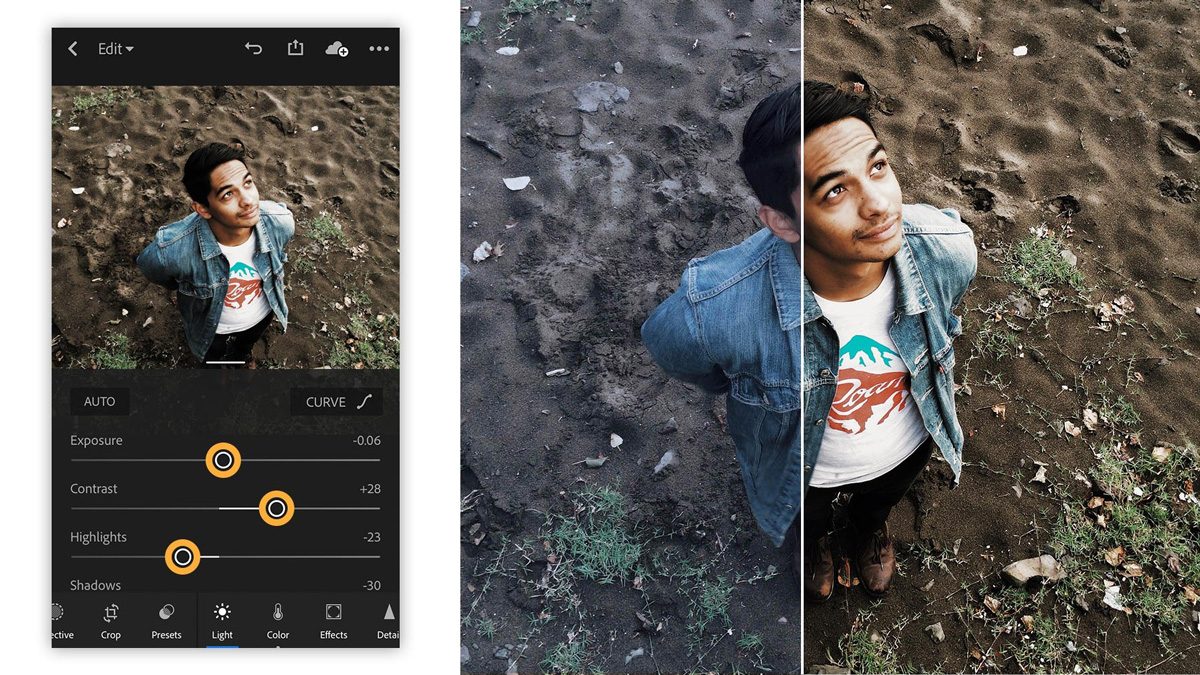
- Share to Instagram. Once you’re done, simply select the Share icon and choose from the options available from your device.

- Access synced photos on your desktop. The album you created on your smartphone and any edits you made will be reflected in Lightroom on your desktop and the web. You can go back to add other food photography presets at any time.
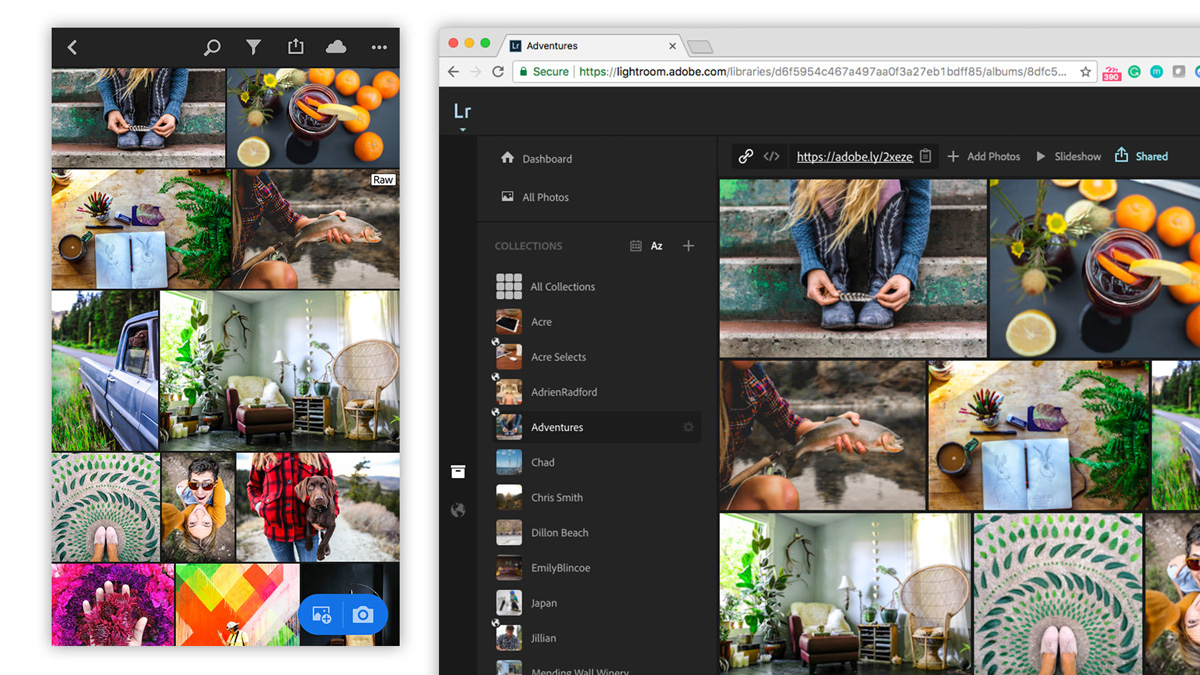
Discover more ways to edit and display your food photos with your own Adobe Creative Cloud. Are you a current student? See how you can save up to 60%.






