How to Reduce Video File Size without Losing Quality
Want to export smaller video files without losing the quality?This simple trick can reduce up to 80% of the file sizewhen exporting .mp4 files in Adobe Premiere Pro or After Effects.
Start with a free trialWant to export smaller video files without losing the quality? This simple trick can reduce up to 80% of the file size when exporting .mp4 files. There’s nothing more disappointing than working hard on a video project in Premiere Pro or After Effects only to export the file and realize it’s 2 gigabytes—far too large to post online or even load on someone else’s computer. Luckily, there is a simple trick that you can use when exporting the video that will reduce an .mp4 file size to around one-fifth of the size.
- Export your video. This trick will work in any video-editing software. If you are using Premiere Pro, go to file > export media. If you are using After Effects, go to Composition > Add to Adobe Media Encoder Queue. Once the Media Encoder is open, click the “output file” link in the queue to edit the settings.
- In the video settings, scroll down to bitrate settings. You may have to press the down arrow to open the box.
- Switch the bitrate encoding to “VBR, 2 pass.” Set the target and maximum bitrates to 2 and 5.
Bitrate is a term for the amount of data per second in a video. The higher your bitrate, the better quality your video will be.
VBR stands for “variable bit rate” and will adjust the bitrate throughout your video, depending on the complexity of a particular moment. By default, Adobe programs use 1 pass VBR. But by using 2 pass VBR, you will retain the quality of your video while reducing the size of the eventual file. It might take longer to export the video, but the eventual file size will be much smaller.
If you want to learn more about how exactly this trick works, you can click here.
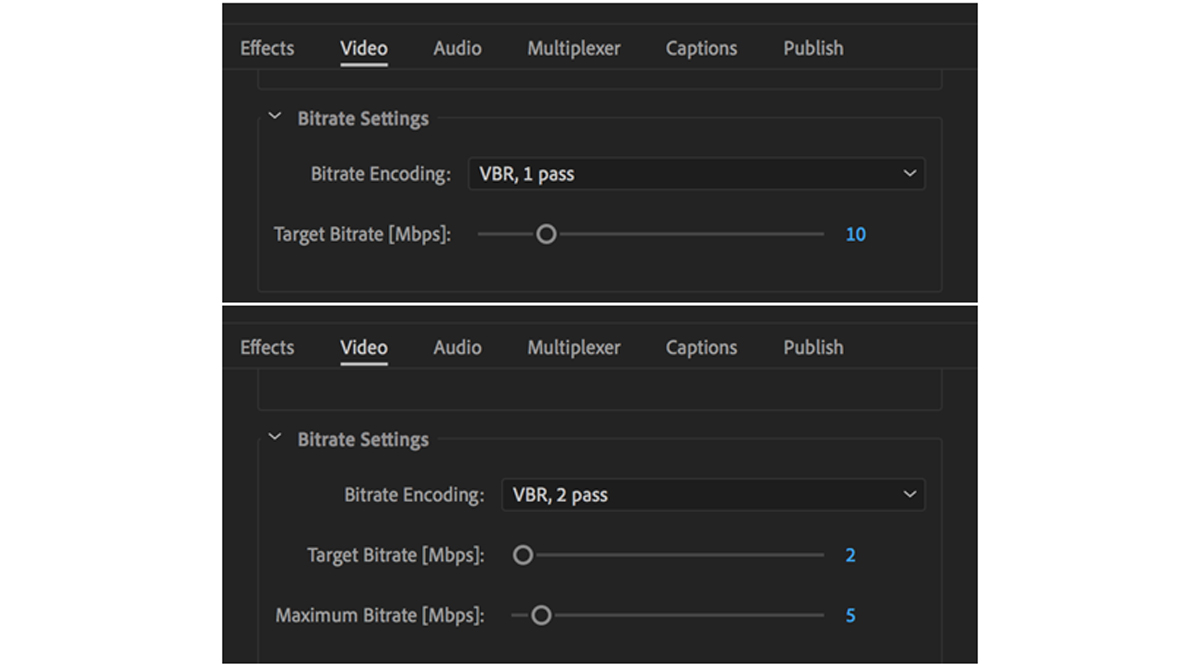 Before and after applying the bitrate settings trick.
Before and after applying the bitrate settings trick.
If you found this tutorial helpful, you might want to learn more about exporting in Premiere Pro.






