In After Effects, you can convert sound into a visual element by turning dialogue or music into a waveform visualization. In the past few years, YouTube and Netflix have seen the rise of explainer videos that aim to break down complex topics through simple, engaging graphics. If you’ve ever watched one of these videos, you’ve probably seen an animated soundwave. It’s a common animation technique used to fill space when a journalist calls a source over the phone and doesn’t have any visuals to accompany their voice on-screen. And using Adobe After Effects, you can use it in your videos, too! The sound wave effect works with any audio elements, so you can use it with dialogue, music tracks, or sound effects. Just drag the sound into your After Effects composition to begin. How to Create a Sound Wave
- Press the “L” key twice to see your audio waveform.
In the timeline window, press “LL” on your audio file. This shortcut allows you to see the audio level at every time over the course of a video. In the areas where the wave is high, you have more sound—so these areas will work well when creating the sound wave animation.

- Create a new solid. The color doesn’t matter! This layer will become invisible when we apply the effect in the next step.
- In the Effects and Presets window, apply the Generate > Audio Spectrum effect to your solid layer.
Drag this effect onto your solid layer in the timeline. In the “Effect Controls,” set the “audio layer” to the name of your audio file.

- Manipulate the settings until you create something you like.
In the effect controls, you can change the color of the wave, as well as its roundness, length, height, and various other settings. “Frequency bands” refers to the number of bars that the spectrum creates. “Softness” refers to the blurriness of the outside color you choose. Below, I used a lighter blue shade for the “inside color” and a darker blue shade for the “outside color.” Using 50% softness, this gives the entire waveform a glow effect.
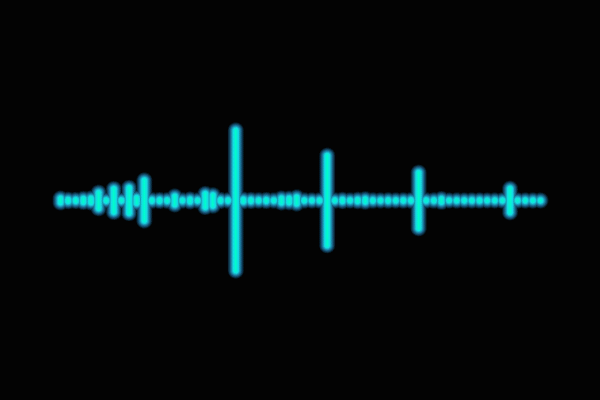
With your cursor in the timeline, press the spacebar to play your composition back and see how the audio wave looks in motion! (And to learn more about the other effects you can generate in After Effects, see the full list here.) Are you a current student? See how you can save over 60%.






