Learn how to make digital art — just for fun or for school projects next year — using Adobe Fresco, Adobe’s mobile app for drawing, painting and more Now that school is over and it’s summer, you finally have time to learn a new hobby, like creating digital art on your tablet. With Adobe Fresco, you can make digital art with thousands of brush styles, all at the tip of your stylus and fingers. Not to mention, your digital art on Adobe Fresco is perfectly portable, so you can take it anywhere you go next for creative inspiration. Get started on your digital art today with the following steps.
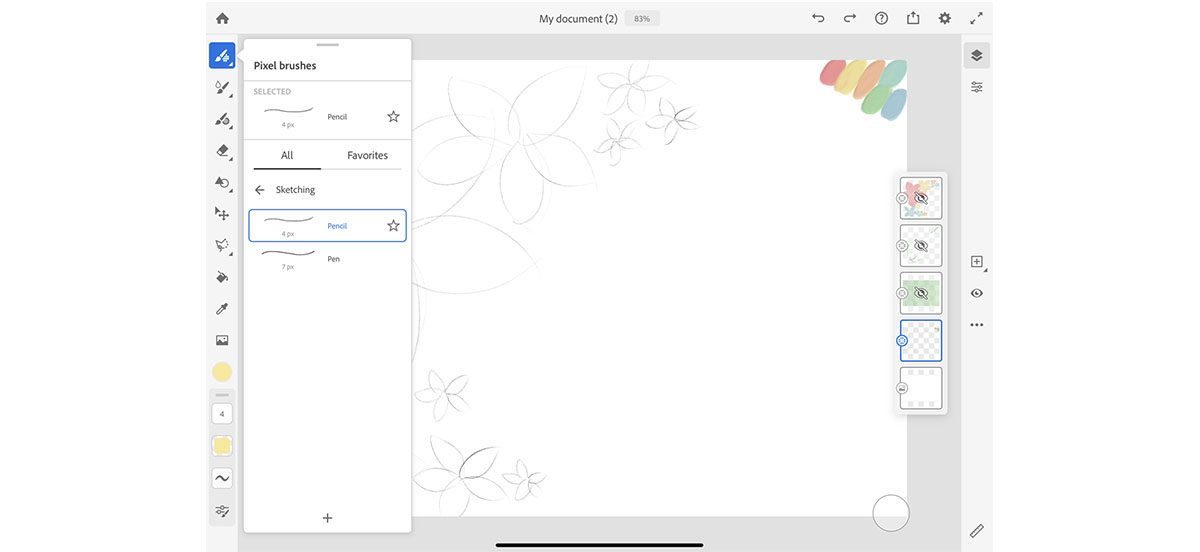
- Start with a sketch.
Like any great art project, it’s a good idea to start with a sketch. Adobe Fresco has several brushes that imitate the style of a pencil or pen, whichever you prefer to sketch with. Simply create a layer and sketch out your digital art.
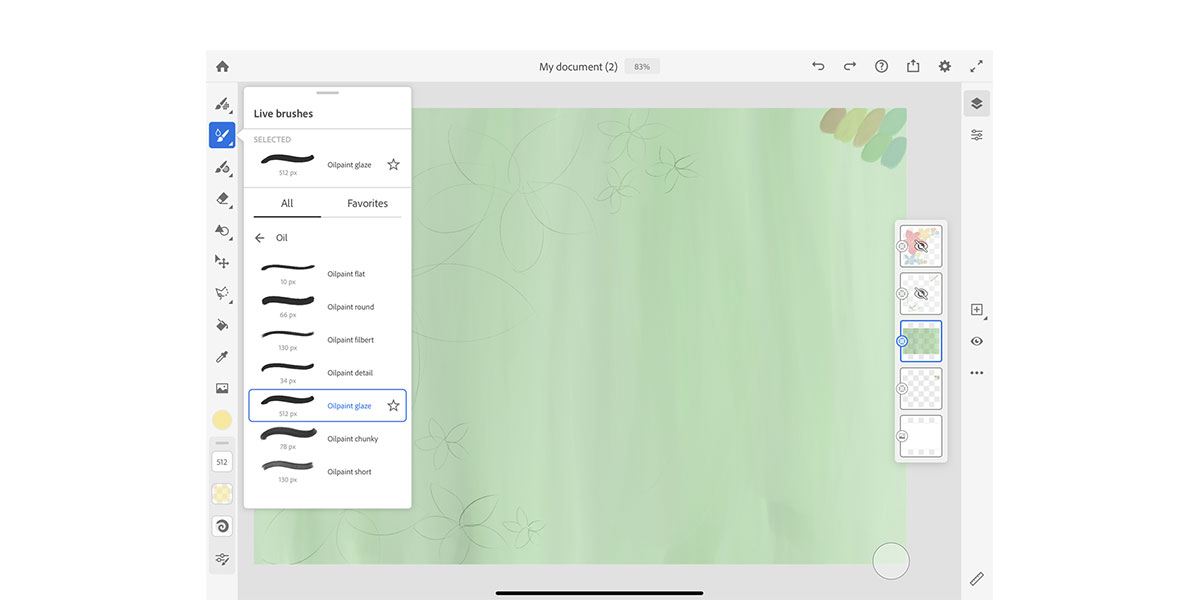
- Add a background.
Next, you’ll want to create a new layer to create digital art with pixel, live, or vector brushes. Only one type of brush can be used on each layer. Use the brushes to draw or paint a background for your digital art.
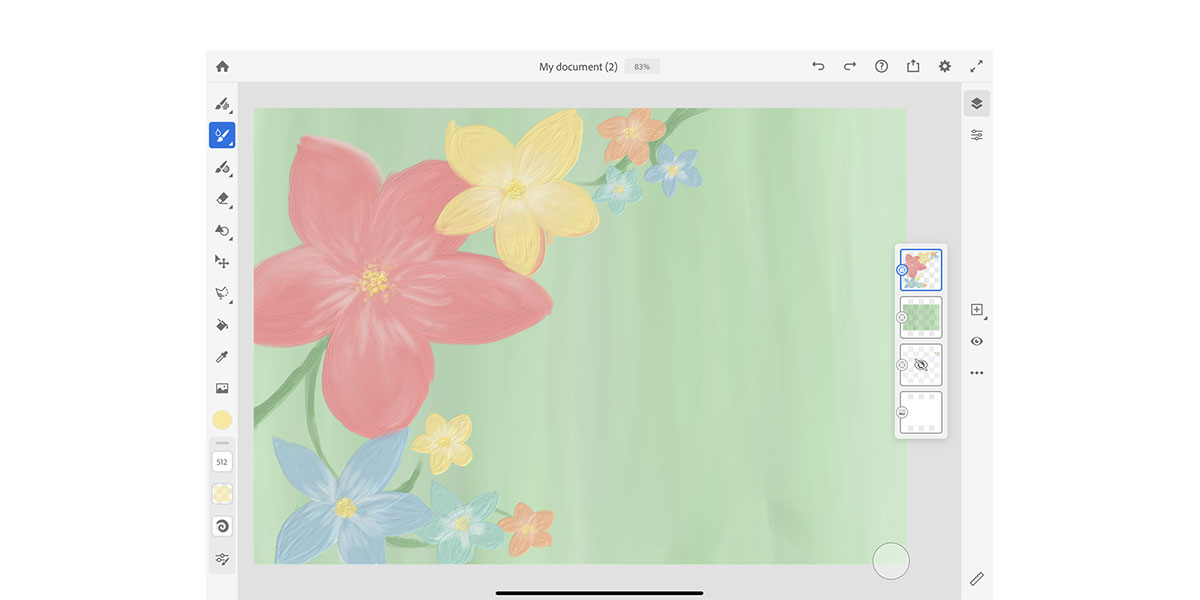
- Make your digital art. On another new layer, create digital art! You can use your sketch to trace over it with different brushes to get the effect you’d like. There are three kinds of brushes: pixel, live, and vector. Pixel brushes use digital pixels to create the brush strokes. Live brushes work exactly like normal paint. You can blend oil and watercolors without the mess of normal paint. Vector brushes allow you to draw and sketch your artwork before transferring it into Adobe Illustrator to work with further. You can also quickly import to Adobe Photoshop to add images and designs, or use Adobe Capture to turn photos into colors, brushes, and textures to integrate into your Adobe Fresco digital art. All three apps work perfectly together to help you perfect your digital art.
- Export and share your digital art. Once you finish your art, simply export and share it with your friends and family by selecting the Share button at the top right of the screen.
Discover more ways to use Adobe Fresco and Adobe Photoshop on your tablet to create digital art and lettering art with Adobe Creative Cloud. Are you a current student? See how you can save up to 60%.






