Learn how to make your social media posts stand out to fit your personality and lifestyle with Adobe Creative Cloud Express.
Everything happens on social media these days: activism, advertisements, daily life updates, and so on. To make your social media stand out amongst your friends’ and family’s content, you can design custom Instagram posts to fit your personality with Adobe Creative Cloud Express. You can easily create new layouts, add text and animations, create templates, and so much more. Follow these simple steps to get started.
How to Make Social Media Stand Out
- Create a new post.
When you open the Adobe Creative Cloud Express, select the Plus button at the bottom of the screen to create a new post. Add any photos you want in the social media post, or start with a solid color or pattern background. After you select the content you want in your post, you can choose what size you want the post to be. Adobe Spark Post has the dimensions of every kind of social media post to choose from, including Instagram Stories.
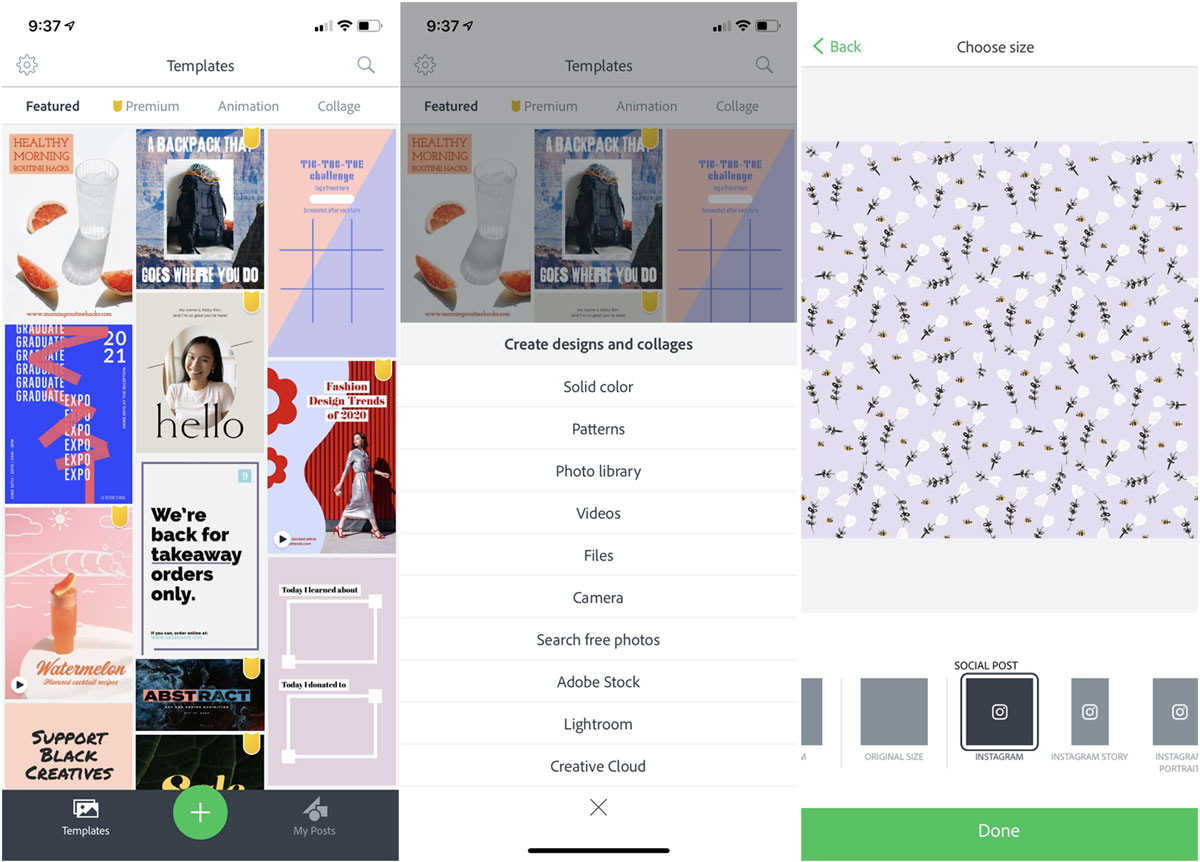
- Add Text.
To add text to your post, double tap the text box that pops up after you select what size you want your post to be. You can edit the effect, font, size, alignment and more with the options along the bottom of the screen.
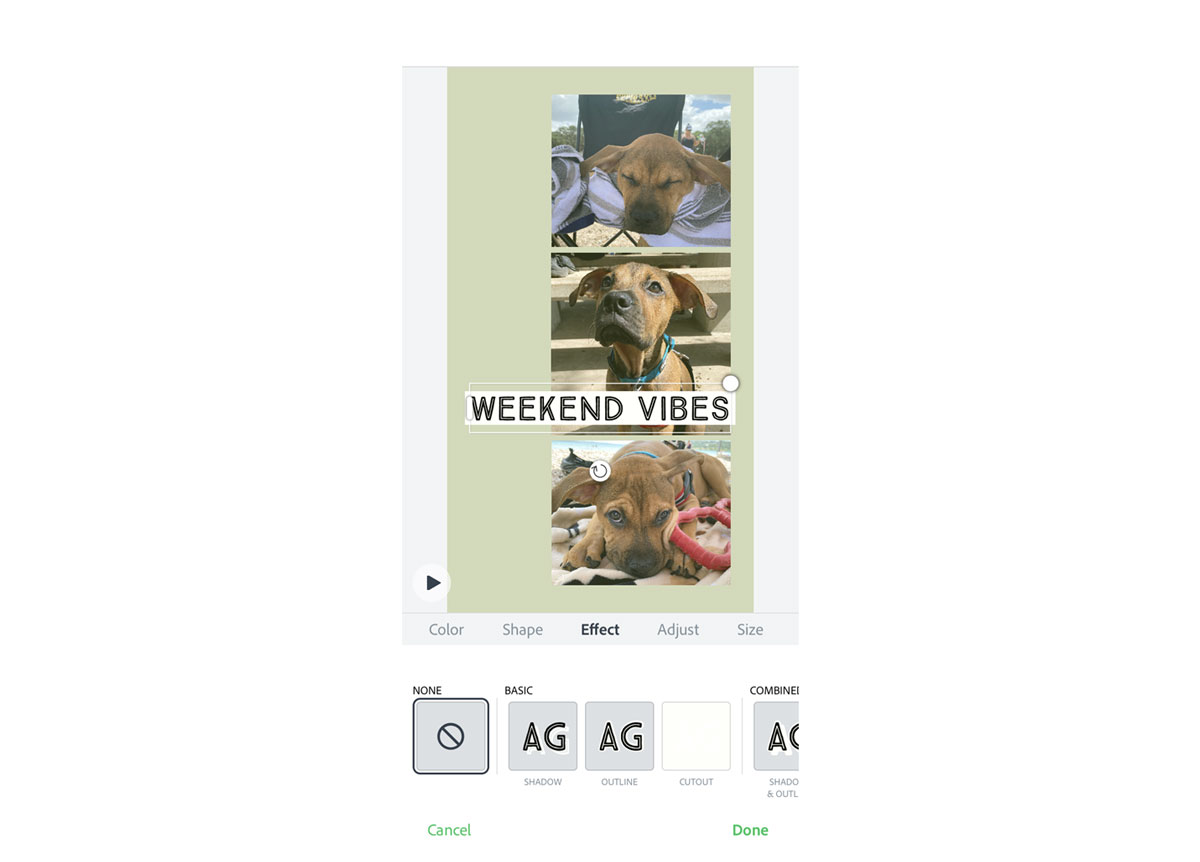
- Choose Colors and a Layout.
Adobe Creative Cloud Express has built in color palettes and layouts to easily customize your social media posts. To go through the color palettes available, select the Colors and browse the various color palettes options. You can build your own layout under the Layout option, or you can browse sample designs from Adobe Creative Cloud Express.
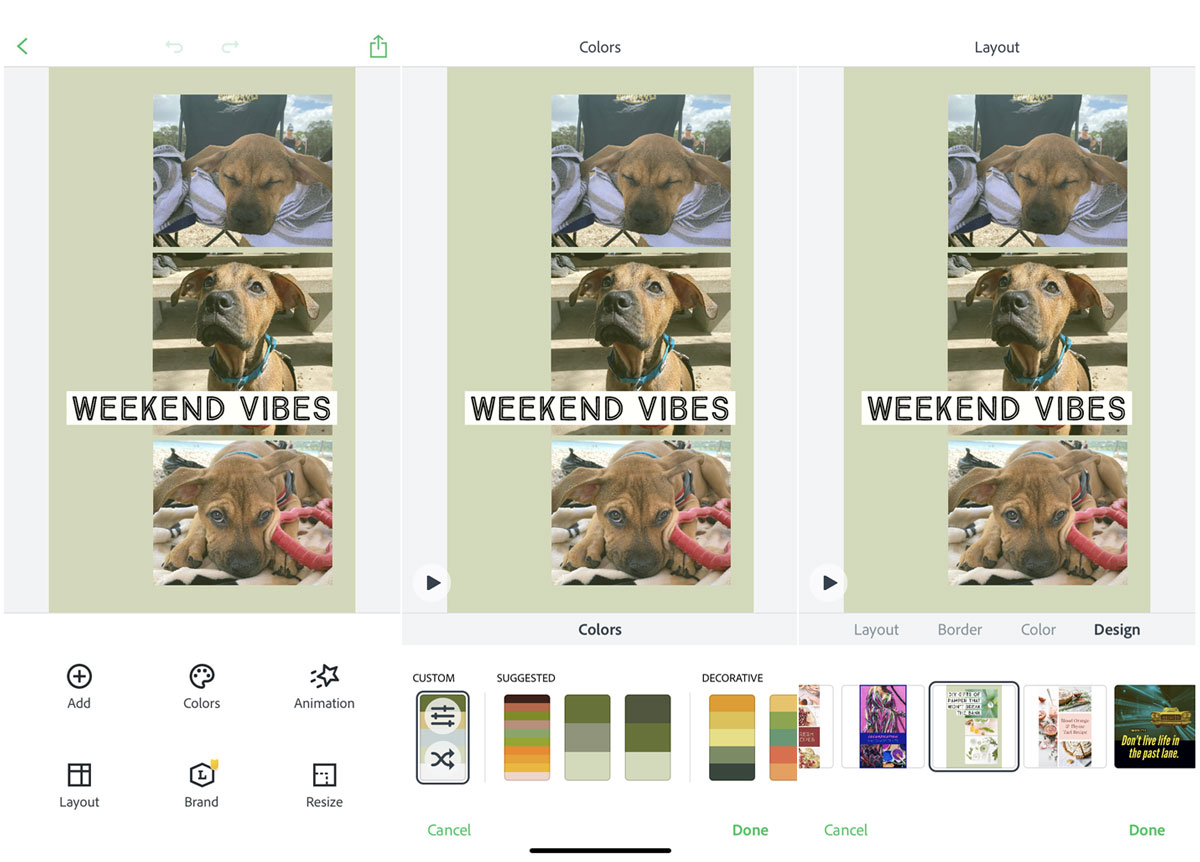
There are so many other ways to customize your social media posts in Adobe Creative Cloud Express, including adding your personal brand and logo and animating text. Be sure to explore all the options available to you before finishing your custom social media post! - Share on social media!
Once you have your post exactly the way you want it, you can export the post as a video or still image and upload directly to Instagram or Snapchat. You can also save the video to share on Facebook and send to friends and family over text.
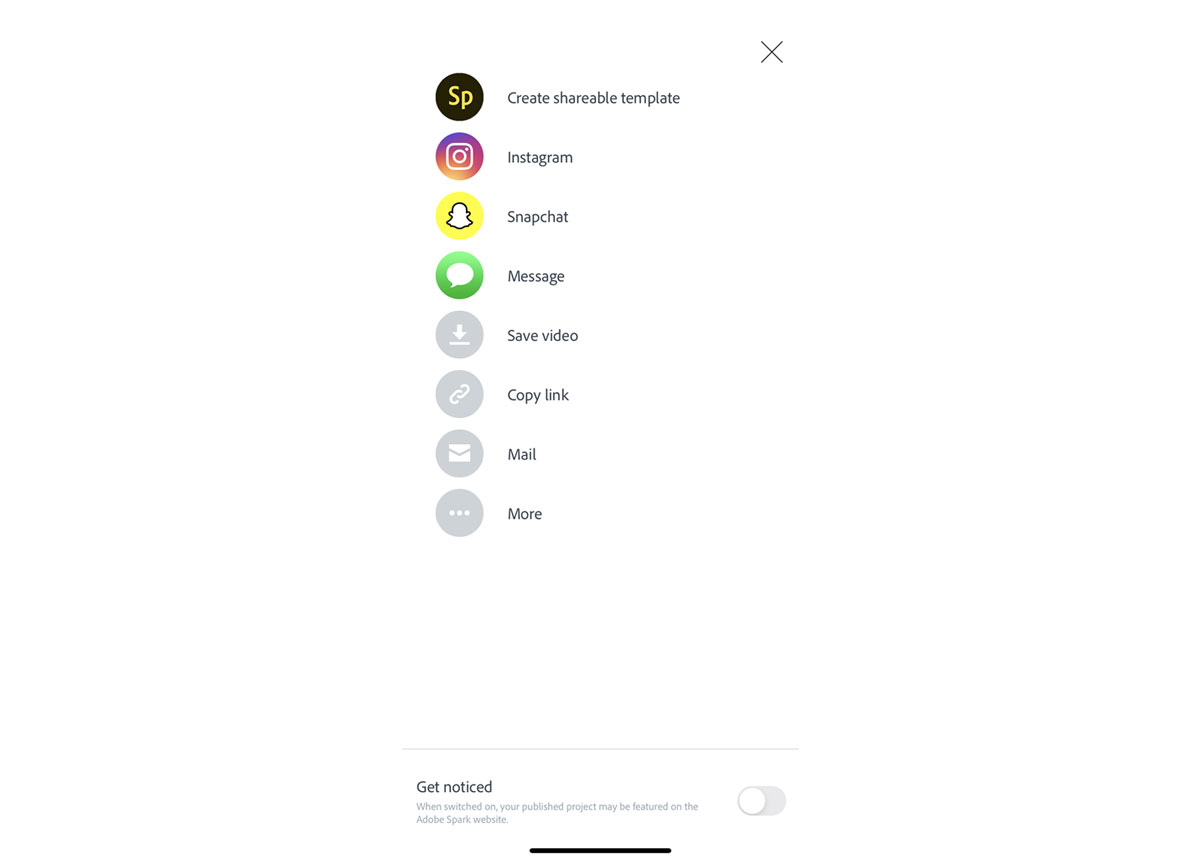
Discover more ways to enhance your social media posts by using Adobe Illustrator to make Instagram highlight covers.
Are you a current student? See how you can save over 60%.






